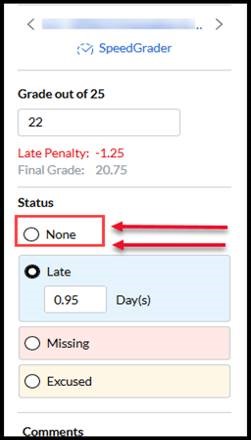Setting Assignment Due Dates in Canvas and Utilizing a Clear Late Policy
Canvas has made a recent change on how to edit Assignment Due Dates at the Assignment Level. The "Assign To" module is no longer available within the Edit page of an Assignment.
Please watch this video tutorial to discover the most recent change:
How to Manage Due Dates and Late Policies in a Canvas Course Gradebook
Setting assignment due dates and utilizing a clear late policy are two ways to communicate clear expectations for students
- Editing Assignment Due Dates
- Utilizing Canvas Gradebook for Late Policies
Editing Assignment Due Dates
The "Edit Assignment Dates" feature allows instructors to quickly change the assignment due dates and availability dates for all of their Canvas assignments. To discover the start date for the term of the course you are teaching, view the Academic Calendar.
Online assignments at Wilmington University align with the Eastern Standard Time zone. All dates, due dates, and times throughout a course are displayed according to the Eastern Standard Time zone . Additionally, most assignments are due at the end of their assigned week at 11:59pm (one minute before midnight). Set up late policies in your course's gradebook to automatically take off points for late submissions.
How to bulk change assignment dates:
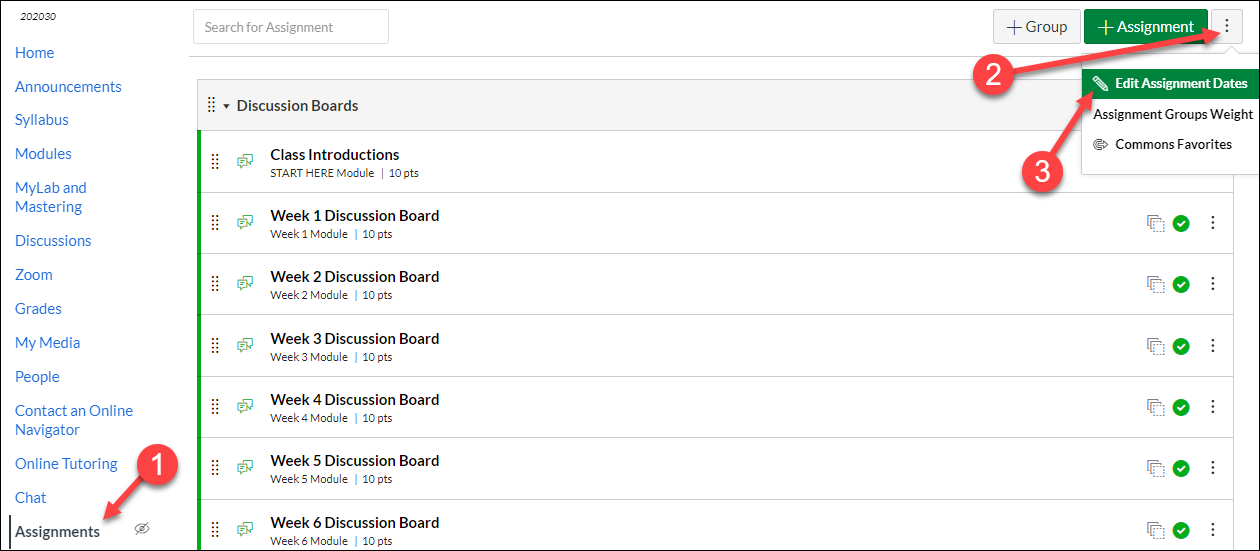
- Click Assignments on your left-side course menu.
- Click the traffic light icon in the top-right corner.
- From the dropdown menu, click Edit Assignment dates.
- Update the dates by clicking on the calendar icon. To save a bit of time, you can copy and paste the dates from one field to another.
- Once all the assignments dates have been set, click Save.
- Due dates allow students to subscribe to receive email and text message notifications, reminding them about upcoming assignments that are due.
- Availability dates control when a student will be able to access an assignment. If availability dates are left blank, students will always be able to submit to that assignment, even after the deadline has passed.
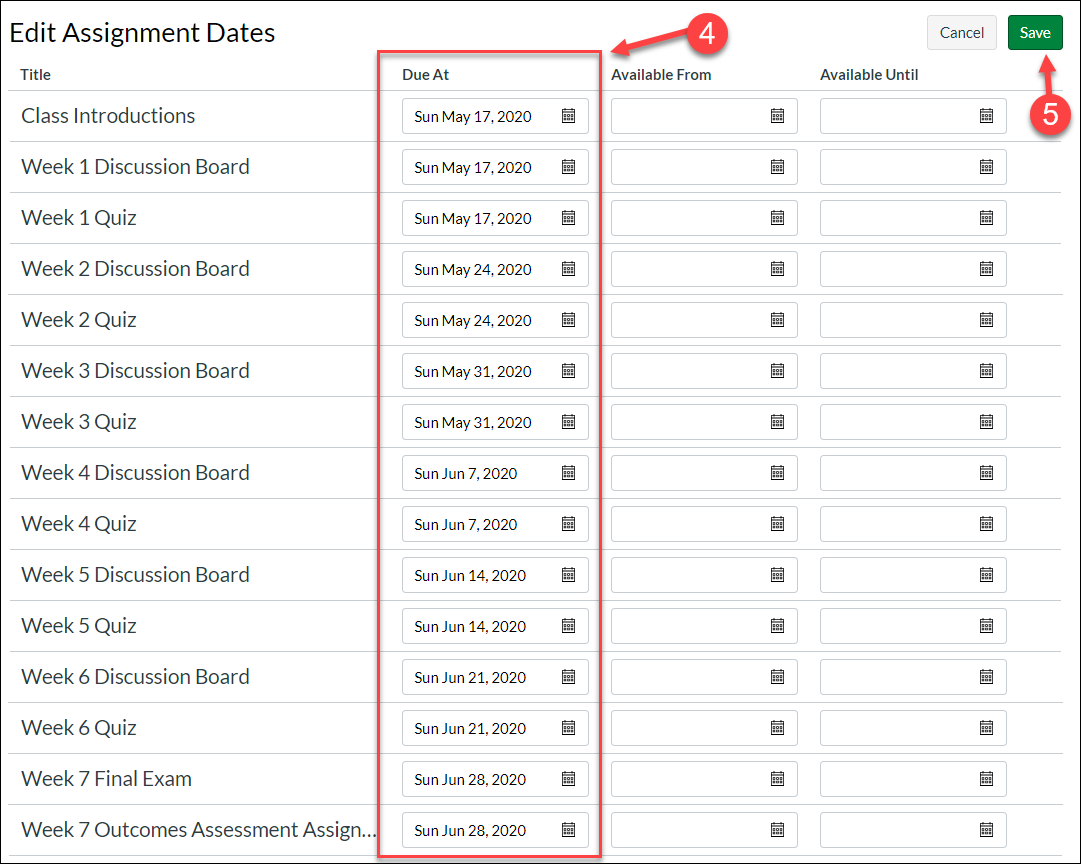
You will see a progress bar at the top of the screen. Give it about a minute to process everything to 100%.
 Once it fully processes, you will get a confirmation message. You can now navigate away from this webpage.
Once it fully processes, you will get a confirmation message. You can now navigate away from this webpage.

Late Policies in the Canvas Gradebook
The Late Submission policy allows you to automatically deduct points on all late submissions. It's a time saver from manually adding zeros for missing work or doing your own math for taking off percentage points for the number of days late.
A submission is labeled late when it has been submitted past the due date. Only assignments with a status of Late will be affected by the Late Submission policy. The late policy will be applied to a submission when it is graded.
How to use the late policy setting feature:
Video Tutorial
Step-by-Step Instructions
- Click Grades on your left-side course navigation menu.
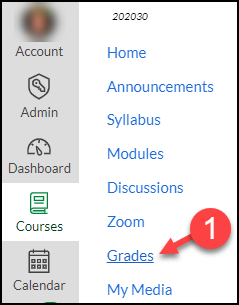
- Click the gear icon to open up the Gradebook Settings.

- On the Late Policies tab, select the options that aligns with the late policy listed on your course syllabus. You may use one or both settings.
- Once all the Late Policy settings have been set, click "Update". In the example below, a 5% deduction is applied for each day after the assignment's due date, but it will stop deducting points after 10 days; at that point, the highest possible grade a student can receive for the assignment is 50%.
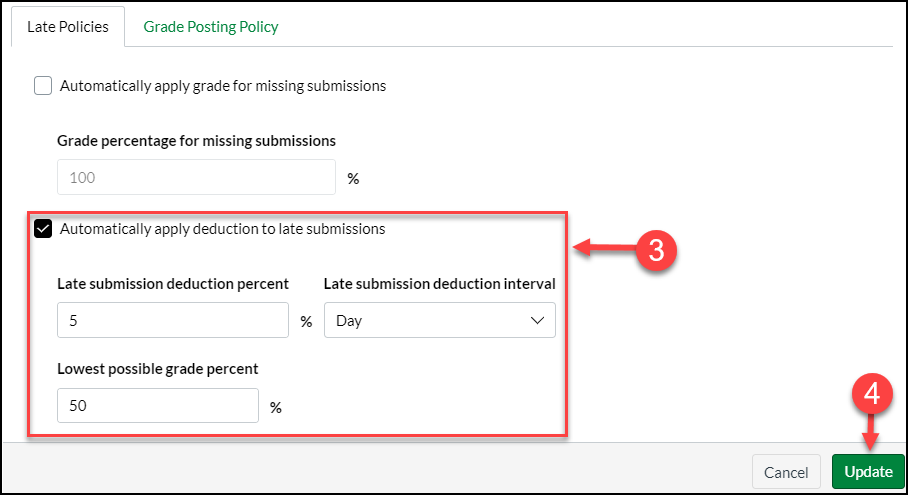
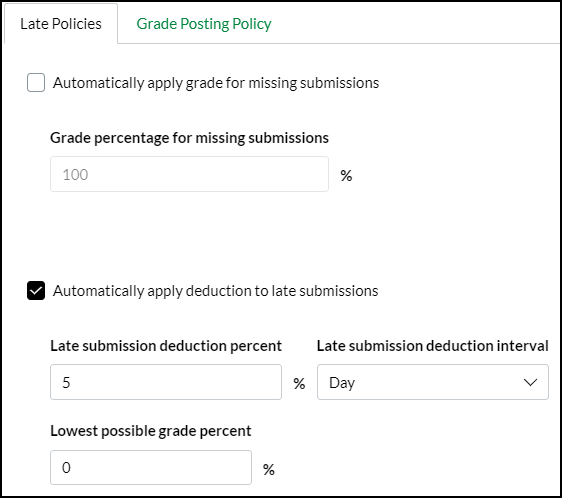
In the example below, a 5% deduction is applied for each day after the assignment's due date, but it will stop deducting points after 20 days; at that point, the highest possible grade a student can receive for the assignment is 0%.
Additional details about the Policies feature:
- Canvas’ Late Policy allows faculty to be flexible. If students provide suitable reasons for late submissions, faculty can remove the late deduction by going to the grade tray and select "None", and the grade reverts to no late points deducted.
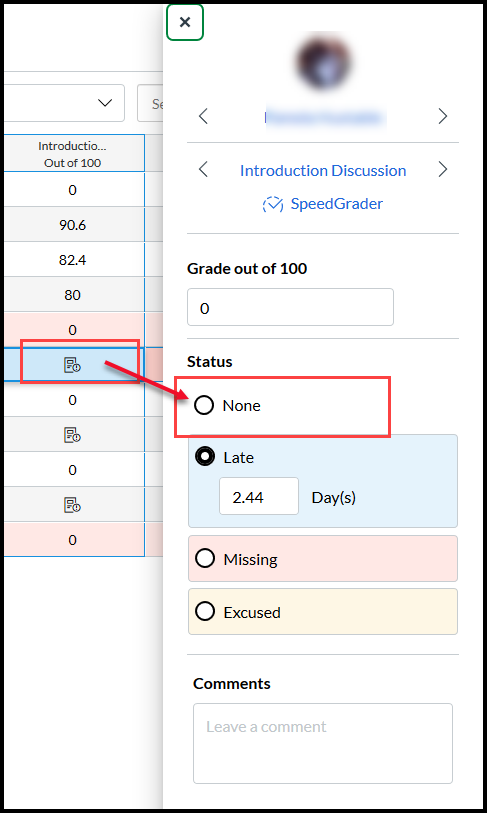 Additional Policies screenshot" width="300" height="500" />
Additional Policies screenshot" width="300" height="500" />
- In the missing submission policy, you can check to automatically apply a grade for missing submissions to score at 0.
- In the late submission policy, select the check box to automatically apply deduction to late submission. You can choose a % per day the assignment will deduct, and assign a lowest possible grade percent with a threshold of any percentage.
- If you don't accept any work after a few days, be sure to use the assignments availability “Until” a particular date. This is done in the assignment options, just edit your assignment and set the assignment to close after a certain date.
- Students sometimes have legitimate reasons for late submissions. If you need to be flexible and remove late or missing deductions, you can always go back into the student's cell and on the grade tray, change the grade status to none.
- In the sample below, the student was about a day late based on the assignment due date. The assignment was worth 25 points, the student earned 22 points. With the late policy deduction, you see the final grade will display as 20.75. Forgiving the late policy and setting to None would return the score back to 22 points.
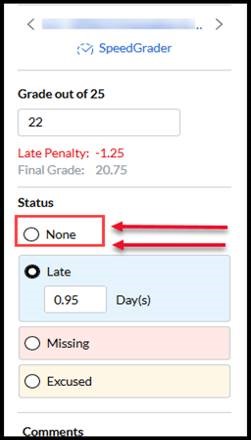
- Learn more about how to apply a late submission policy in the gradebook.
- Still Need Help? Please email edtech@wilmu.edu to request support from the Ed Tech department.

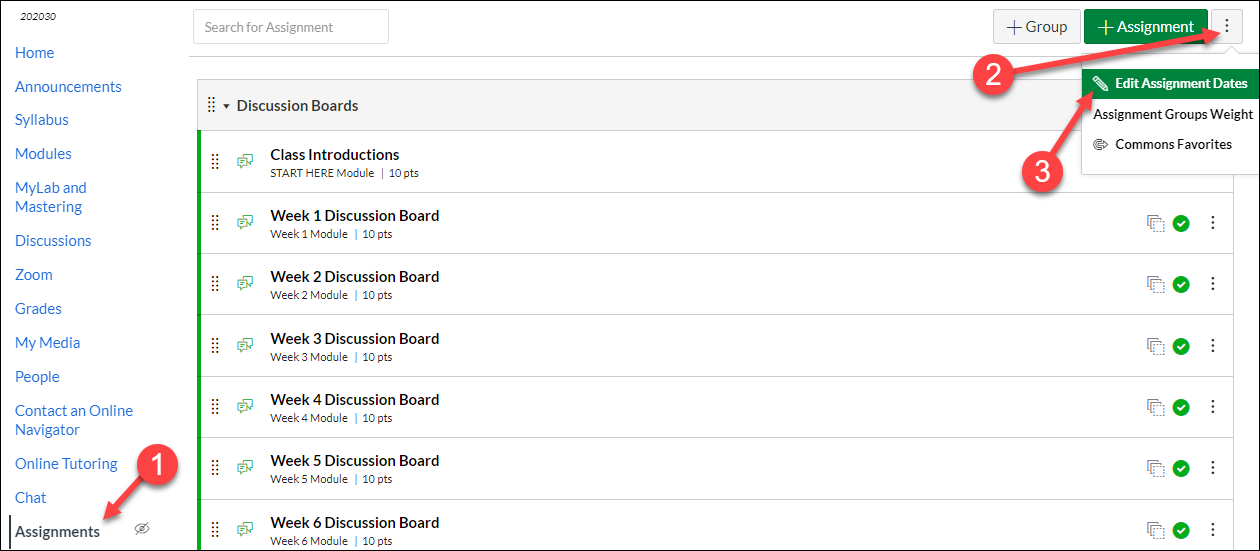
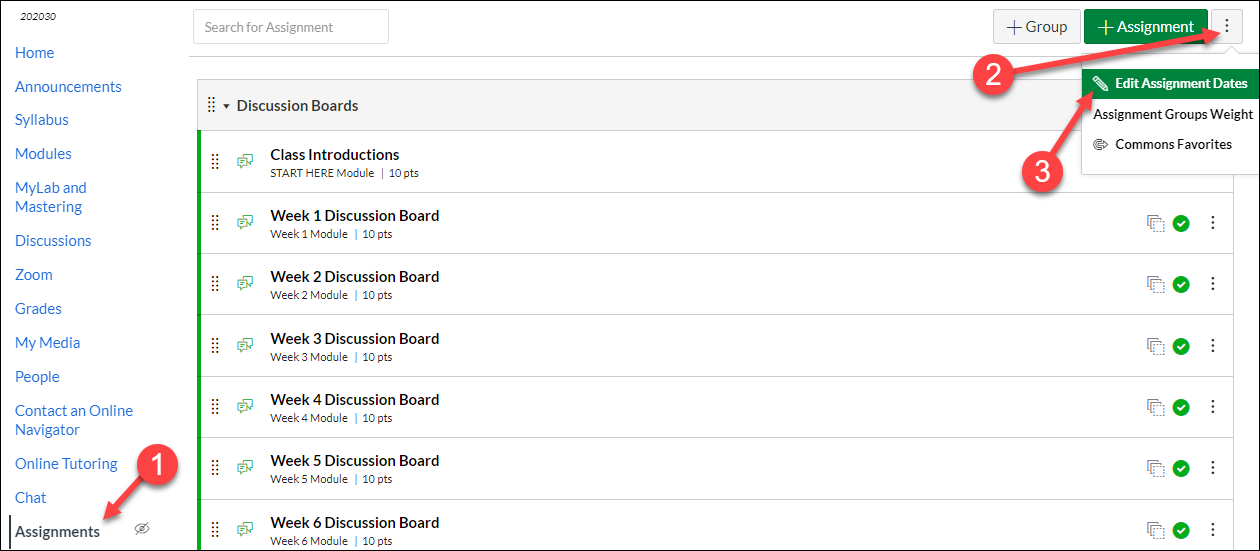
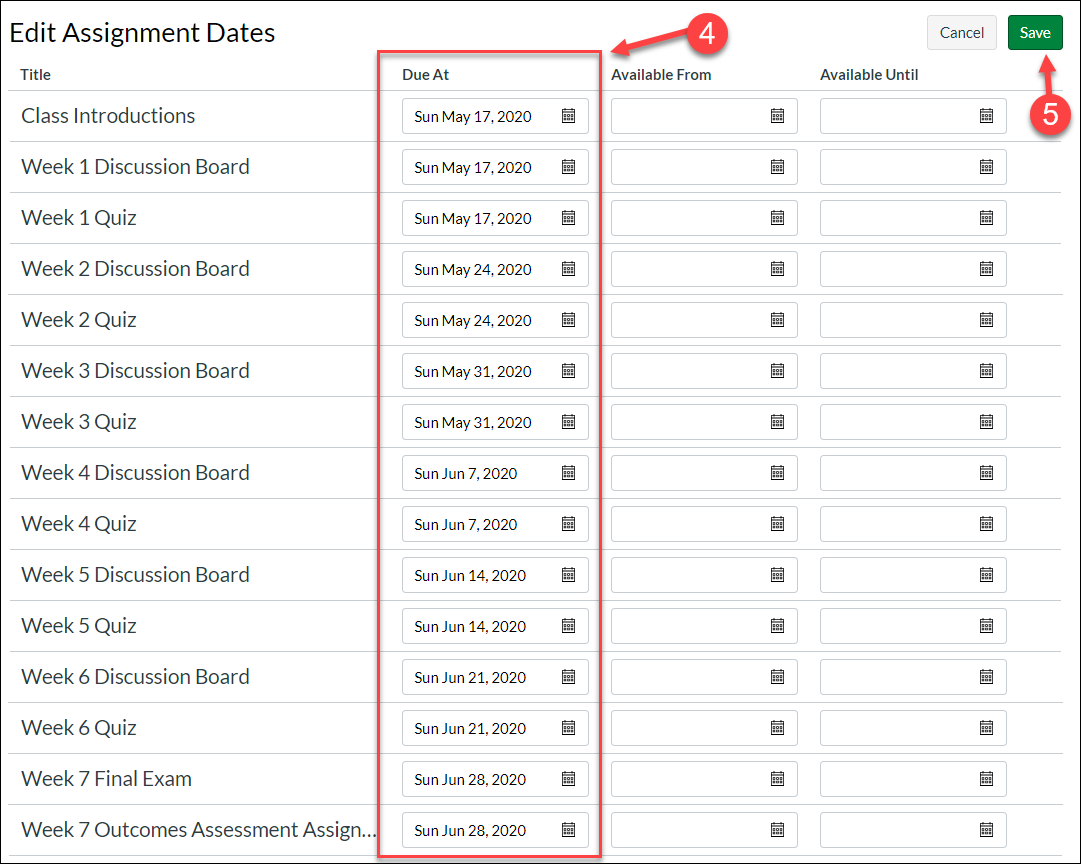


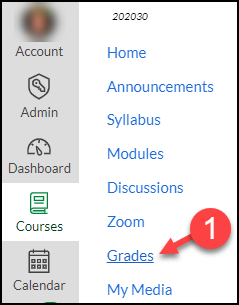

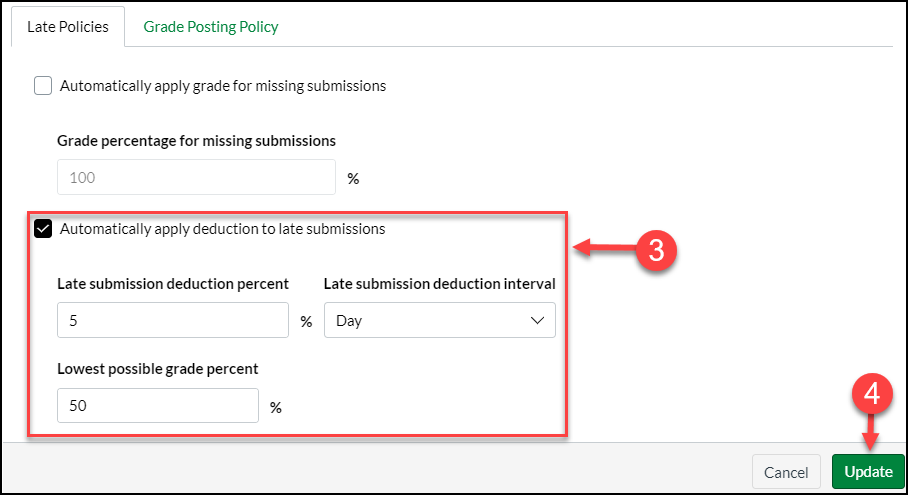
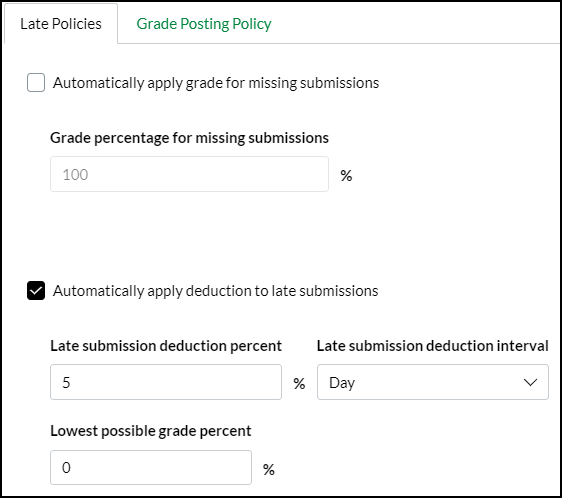
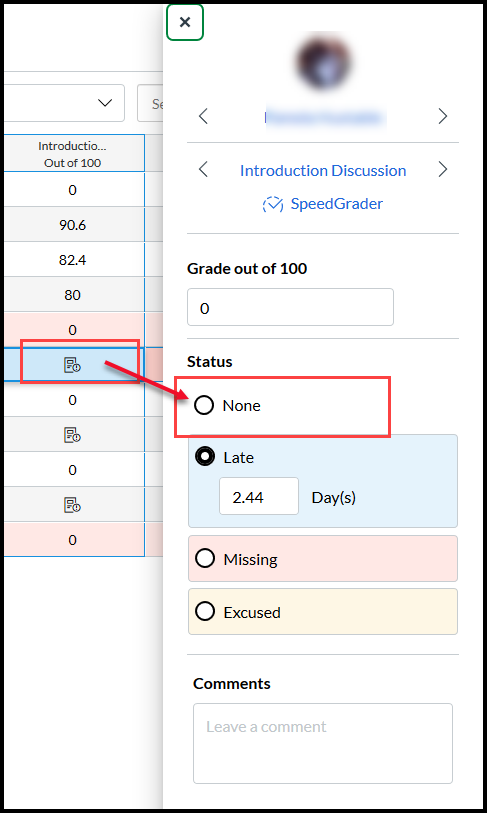 Additional Policies screenshot" width="300" height="500" />
Additional Policies screenshot" width="300" height="500" />